(1.0) Instruction at Assignment Cover Page
(2.0) Instruction at myPLS Course Page
(3.0) Assignment Submission Link for MPU subject
Example: MPU3123
👉👉 Click here for the Video: What to do after Submission for MPU Subjects
(4.0) Steps to Submit Assignment for MPU subjects
(MPU3123, MPU3113, MPU3222, MPU3312, MPU3412)
Step 1: Student submits the assignment through the Submission Link (which happened to be a Plagiarism Checker software, Turnitin)
Step 2: After submission, wait for the Similarity Result percentage (%). If the Similarity is 30%, 29%, 28%, 20%, 15%, means Acceptable, just leave the submitted assignment there. The submission is done and complete.
Step 3: If the Similarity is above 30%, for example, 40%, the student needs to re-do, edit the original copy at their own computer and re-submit. To lower the Similarity percentage (%), the student needs to "use own words" to do the assignment, rephrase or quotes from the source and author. This re-do step continues until reached the Similarity below 30%. Once reached below 30%, just leave the assignments there.
Step 4: However, if the Similarity above 30% is due to the AeU Cover Page or the Assignment Questions that the student includes in their assignment, they do not need to re-do. The need to re-do if the Similarity is due to the content of the answer submitted.
(6.0) Plagiarism Checker for MPU Subject
Software name: Turnitin
(6.1) After submitting the assignment to the plagiarism checker, how do you know it is acceptable?
(6.2) How to read the Similarity percentage (%)?
(6.3) Where to check the source of Similarity?
I have recorded a video to explain Plagiarism Checking using the example from a student (courtesy of Lee Ai Ling, Klang Diploma).
(7.0) Receive an Email After the Assignment Has Been Submitted Successfully





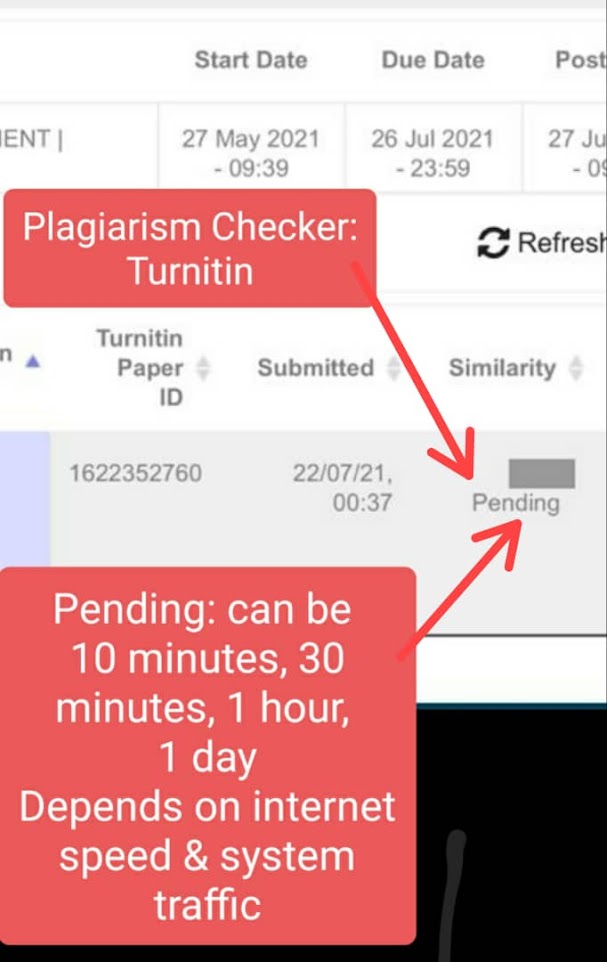



No comments:
Post a Comment